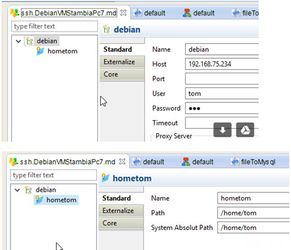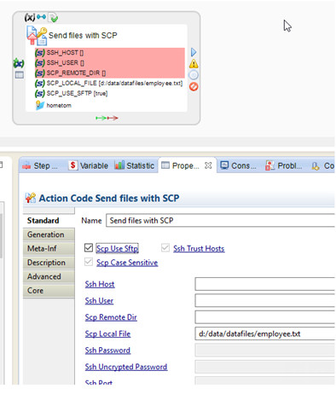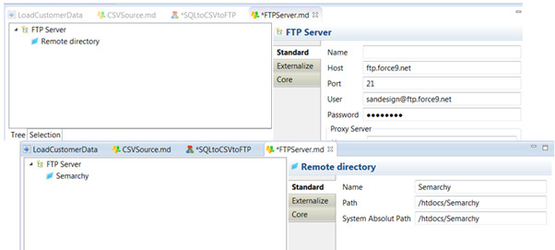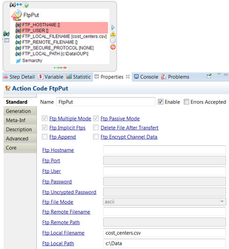There is often a requirement to work with files using FTP and SFTP. This article highlights the Actions that can be used with these two protocols and how metadata connections are created and used.
FTP, FTPs, SFTP definitions
The File Transfer Protocol (FTP) is a standard network protocol used to transfer computer files from one host to another host over a TCP-based network, such as the Internet. FTP is built on a client-server architecture and uses separate control and data connections between the client and the server.
FTPS (also known as FTPES, FTP-SSL and FTP Secure) is an extension to the commonly used File Transfer Protocol (FTP) that adds support for the Transport Layer Security (TLS) and the Secure Sockets Layer (SSL) cryptographic protocols.
The SSH File Transfer Protocol (also Secure File Transfer Protocol, or SFTP) is a network protocol that enables secure file transfer and file management capabilities between networked hosts. It additionally provides remote file system management functionality, allowing applications to resume interrupted file transfers, list the contents of remote directories, and delete remote files.
SFTP uses SSH2 encryption to authenticate and establish secure channels between networked hosts. Although SFTP clients are functionally similar to FTP clients, they employ different protocols and therefore, you cannot use a standard FTP client to connect to an SFTP server.
Actions to use with FTP and FTPs (see Convergence for DI Help for more information)
- Get Files with FTP - FtpGet
- Send Files with FTP - FtpPut
- Command with FTP – Launches a script on the FTP Server
FtpGet and FtpPut are dedicated to use with FTP and FTPs protocols. They do not work with SFTP.
Actions to use with FTP and FTPs (see Convergence for DI Help for more information)
- Get Files with SCP
- Send Files with SCP
- SSH – runs a SSH script on a remote host
SFTP transfers are managed using the above Actions.
FTP and SFTP (SSH) Metadata connections
The metadata reversing from an FTP or SFTP (SSH) connection is not designed to be used in the same way as reverse engineering a flat file or database. It is only there so you can set up a metadata connection containing the server and directories. It is designed like this so that if you are using FTP or SCP actions (nodes) in Processes, you can just drag and drop the metadata connection information, rather than having to type it in manually.
It is not designed to enable you to connect and reverse engineer files directly through FTP/SFTP. FTP/SFTP are transfer protocols, not really designed for manipulating files (or permanently connecting to files). This is why you have specific actions for FTPGet and FTPPut which take care of manipulating the files through that connection.
To reverse engineer files, you need to have a mapped drive to the remote location (folder) where those files are stored and use the normal File metadata reverse. If you are using both remote and local runtime engines, you would need a configuration for your remote server (the path from the runtime on the remote server to the remote location (these may not be the same)) and another one for your local runtime (the path from your local machine to the remote location).
Working with SFTP in Convergence for DI
Step-by-step guide
- Create a SSH metadata connection including a folder:
2. In the Process where the SFTP connection is required, drag and drop the folder (hometom) on to the SCP action
- Make sure you select “Scp Use Sftp” in the properties
Note:
- There are many different types of SFTP servers and they have different behaviours
- Some may not support the SCP actions in Convergence for DI, if this is the case please report to support@semarchy.com, noting the server’s software name and version number
Working with FTP or FTPs in Convergence for DI
Step-by-step guide
- Create an FTP metadata connection including a folder:
2. In the Process where the FTP connection is required, drag and drop the folder (Semarchy) on to the FTP action
Related articles
Filter by label
There are no items with the selected labels at this time.